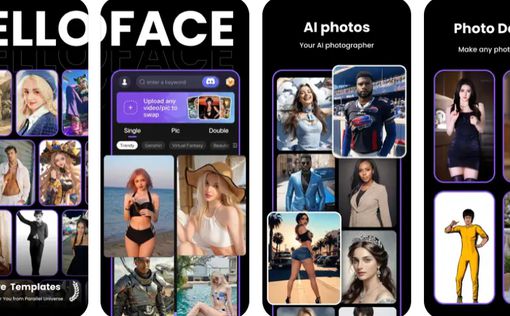How To Face Swap On iPhone With or Without Apps
Part 1: How to Face Swap on iPhone Without Downloading App
If you don't want to install a face swap app, don't panic. The FaceMod online AI face swap tool offers incredible features that you can use to swap faces in your photos and videos with high quality. Thanks to its powerful AI face-swapping technology, FaceMod online AI face swap has become a go-to solution for users at all levels to get creative with their photos without requiring any third-party app. It doesn't matter whether you want to face swap into any meme, anime character, movie star, footballer, or more. In fact, this FaceMod online AI face swap can do more than just a regular online face swap tool. It offers over 50+ face swap templates, boasts lightning-fast swap speed (20 photos within 3.1 seconds), supports batch face swap, and lots more. It also utilizes a fusion algorithm based on Laplacian to ensure seamless integration of the faces in your original photo and the result, providing you with a high-quality output. Key Features- Ensures smooth face swap in photos using 106 facial key points information.
- Fast uploading speed.
- Swap photos with 100% consistency between source image and resulting image.
- It uses a face shape algorithm to the original face and the resulting face is uniform.
Step 2: Click on “Swap Face Now”. ‘
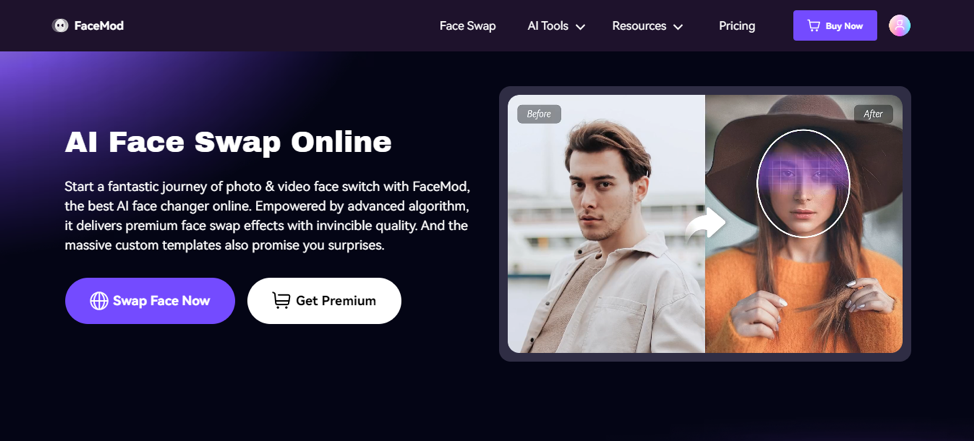
Step 3: Click on the “Upload” icon and import the “Target Image” you want to use.
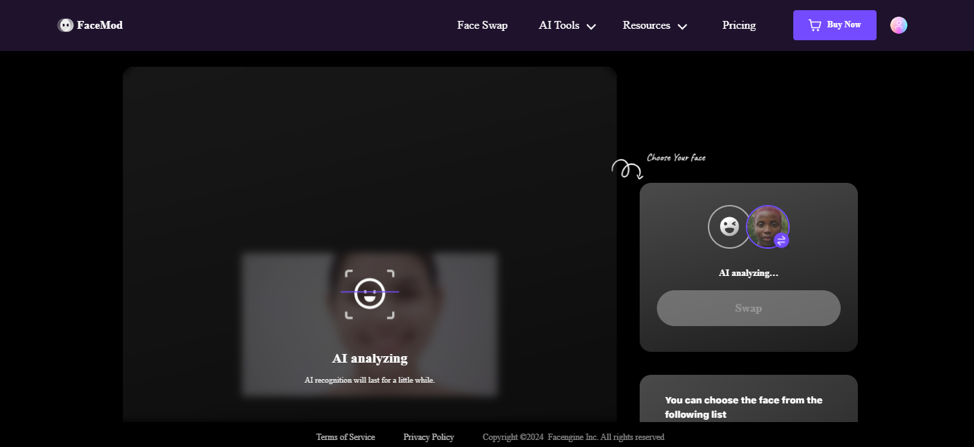
Step 3: Navigate to the bottom-right side and choose the “Face icon” you want to use to replace the face in your photo.
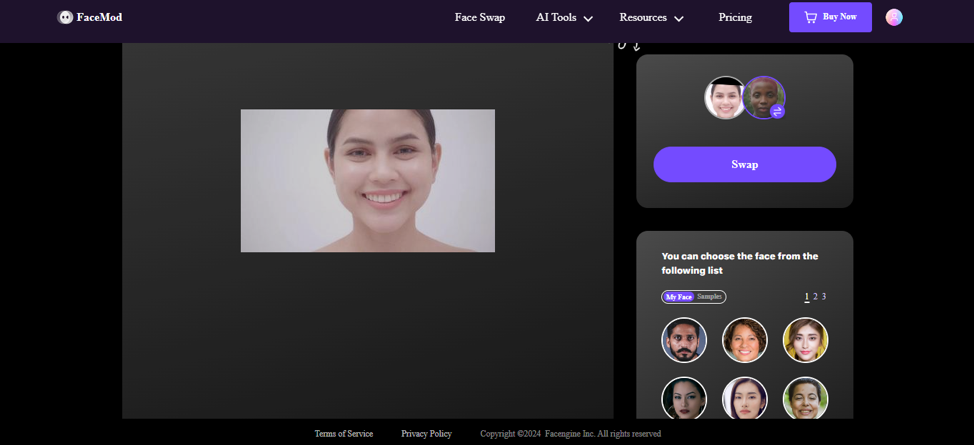
Step 4. Click on “Swap” button and wait for FaceMod to swap the face in the uploaded image instantly.
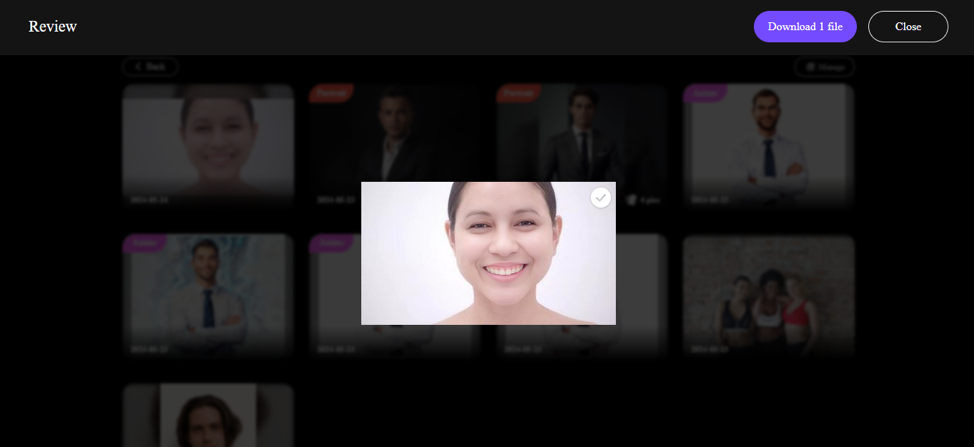
- “Preview” the photo. If you’re satisfied with the result, click “Download” to save the image.
Part 2: How To Face Swap On iPhone Using Apps [Top 5]
To help you out, we've shared the step-by-step procedure on how you can face swap on an iPhone using the top 5 iPhone face swap apps in 2024.1. YouCam Perfect
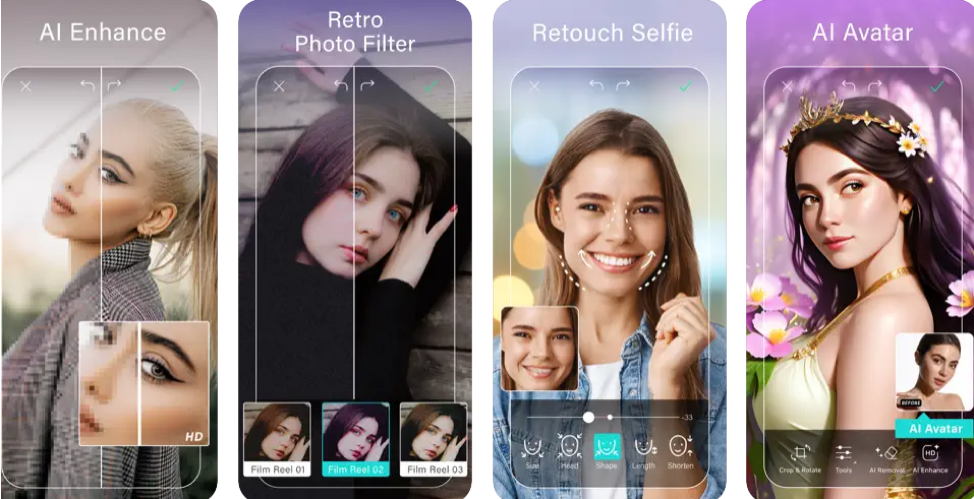
YouCam Perfect is a comprehensive photo editing and beautifying app that boasts many image editing features, including AI face swap. With YouCam Perfect, you can get access to an AI studio that’s packed with a wide range of templates, including fashion templates, animal templates, wedding templates, and many more that allow you to swap faces in your photos effortlessly. Also, YouCam Perfect allows you to beautify selfies, remove objects, create collages, and even generate AI avatars, making it a versatile tool for both casual and professional photo editing. Also, you can use this app to
Key Features:
- Auto-embellishment and face-shaping.
- Facilitates AI avatar creation.
- Collages, frames, and filters.
- Supports cloud backup for photos.
- Its premium version offers exclusive content and HD saving.
- Install the YouCam Perfect app on your iPhone from the App Store.
- Launch the app and tap on “Face Swap” from the bottom of your screen.
- Upload the “Target” photo tap “Continue”.
- Tap on “Add Face” from the bottom of your screen and select another photo to do the face swapping.
- Tap on the “Check mark” at the bottom-right corner to swap the faces in your photo.
2. Face Swap Booth
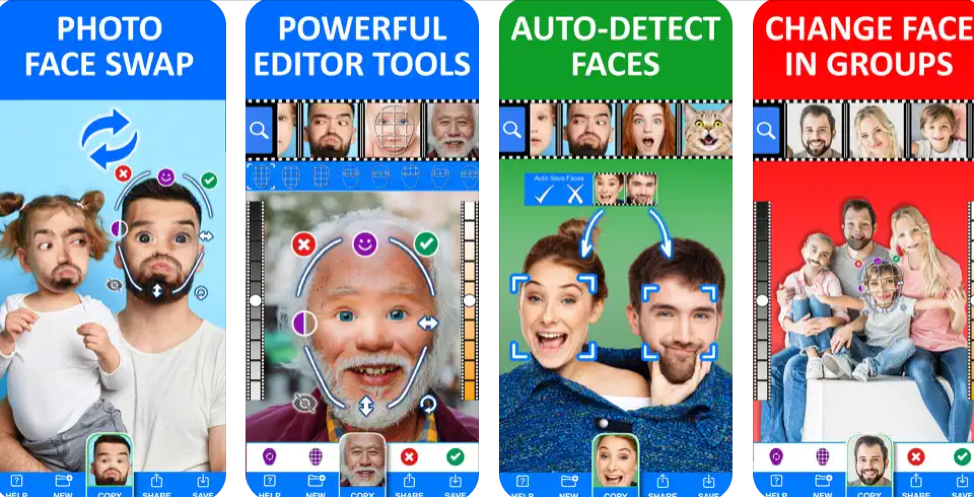
Face Swap Booth is an advanced face-swapping app that allows you to swap one or multiple faces in your photos efficiently. You can use this tool to swap faces with celebrities, swap faces in family pictures, etc. Besides, this iPhone face swap app offers a variety of tools that enable you to blend and customize facial features, making it possible to create unique and humorous images. It also supports live face swapping and provides pre-loaded celebrity photos for added fun. Key Features:
- Swap faces across multiple photos with high quality.
- Save and reuse faces you’ve swapped.
- Advanced face detection and blending tools.
- Supports a wide range of facial overlay masks.
- Offers pre-loaded celebrity photos.
- Open “App Store” and install the “Face Swap Booth” app on your iPhone.
- Launch the app and allow it to access your photos.
- Tap on “Your Photos” and select the “Sorce Image”.
- Drag the “icon” displayed on your screen to the face you want to swap in the uploaded image.
- Finally, select the “Celebrity Face” you’d like to use for the swap from the top of the screen. You can also upload a custom photo if you don’t want to use a celebrity face.
- Tap on the “Green check mark” icon at the bottom-right corner to apply the changes. Then, click “Save” to save your image.
3. Copy Replace Face
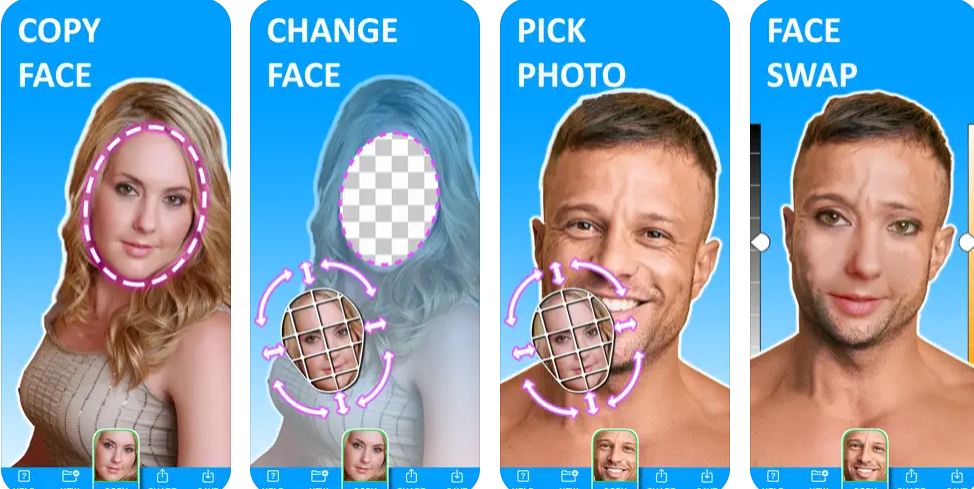
Copy Replace Face, just as the name suggests, is a user-friendly app that allows you to copy and paste faces between different photos. Unlike regular face swap apps, this app enables you to copy entire faces or specific facial features in a photo to create unique and interesting images. And it supports layering multiple faces and blending them seamlessly, making it ideal for creating collages and humorous edits.
Key Features:
- Copy and paste faces between photos.
- Allows you to save faces to be able to reuse them in the future.
- Offers pre-loaded celebrity photos that you can blend with your photos.
- Its advanced image editor allows you to blend faces between images perfectly.
- Install and launch the “Copy Replace Face” app on your iOS device.
- Tap on “Your Photos” and upload the picture you want to face-swap.
- Select the “Face” you want to replace the face in the image with.
- Drag the face to the face of the person in the “Source image”.
- Once you’re satisfied with the adjustment, tap on “Save” and download the resulting photo.
4. B612
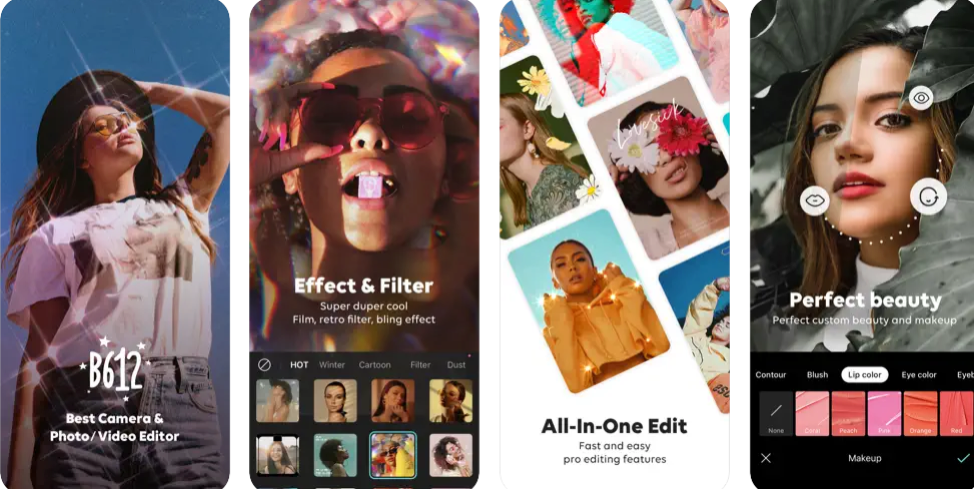
Another excellent app that you can use for face swap on iPhone is B612. This is a popular camera app that can help you achieve high-quality face-swapping results using unique filters and beauty effects. B612 gives you access to real-time beautification features and editing tools that enable you to swap faces with friends or celebrities in real time. It also allows you to create your own unique filters to be able to perform custom face swaps.
Key Features:
- Real-time beautification and filters.
- Professional grade AR stickers and effects
- Built-in smart camera to capture your face with a filter in real-time.
- Regular updates with new content.
- Install B612 from App Store and open the app.
- Tap on “AI” from the bottom-right corner.
- Select the type of “AI template” you want to use for the swap.
- Upload your images.
- Tap on the relevant button and wait for B612 face swap app to get the job done.
5. HelloFace
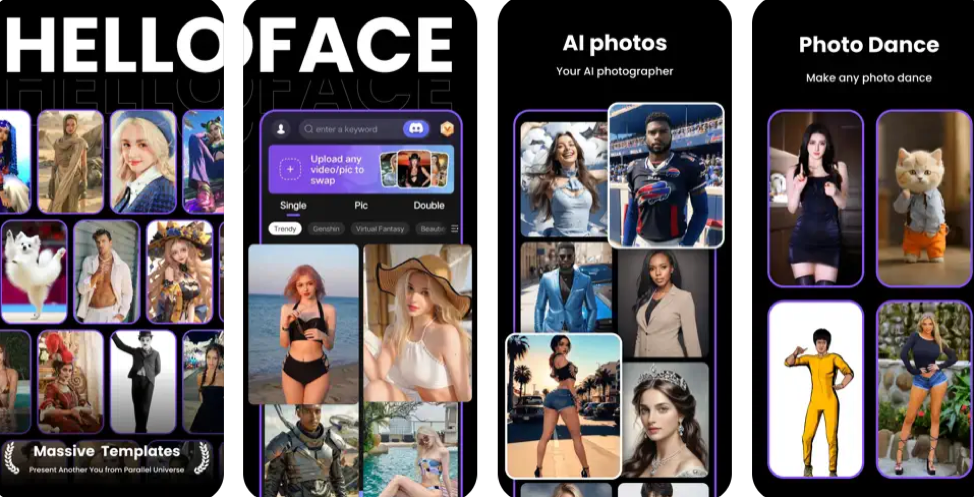
HelloFace-Magic Face & AI Art is an innovative app designed to transform your everyday photographs into captivating artworks and engaging videos. Whether you're looking to enhance a casual snapshot or create a professional-grade image, this tool offers a variety of artistic styles that enable you to enhance your photo seamlessly. With this app, you can perform a one-click face swap using beautiful templates. Besides, it supports templates that you can use for different purposes, including a glamorous wedding, iconic movie scenes, vintage ensembles, and lively dance sequences.
Key Features
- Utilizes one-click transformation to swap faces in photos without delay.
- Supports a built-in AI camera that allows you to generate professional photos within a few clicks.
- Features many gaming-style templates for images and videos.
- Supports the generation of dance videos.
- Launch the app and allow it to access your “Photos”.
- Tap on “Swap” from the bottom of your iPhone screen. Then, select a “Template” to use for the swap.
- Upload the “Image” for the face swap.
- Once the upload is complete tap on “Create” and wait for HelloFace to do its job.
- After the face swap, save or share the resulting image.